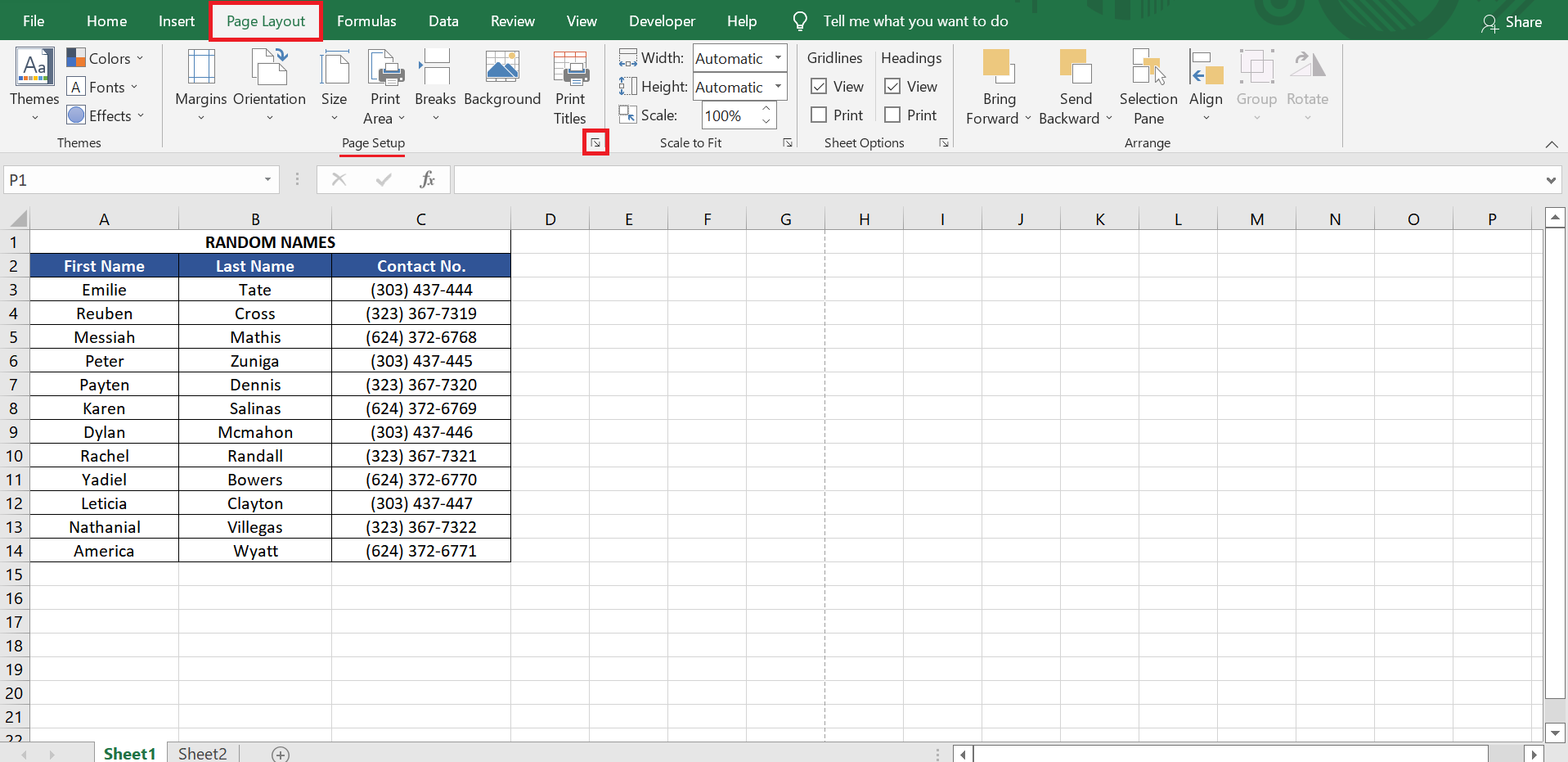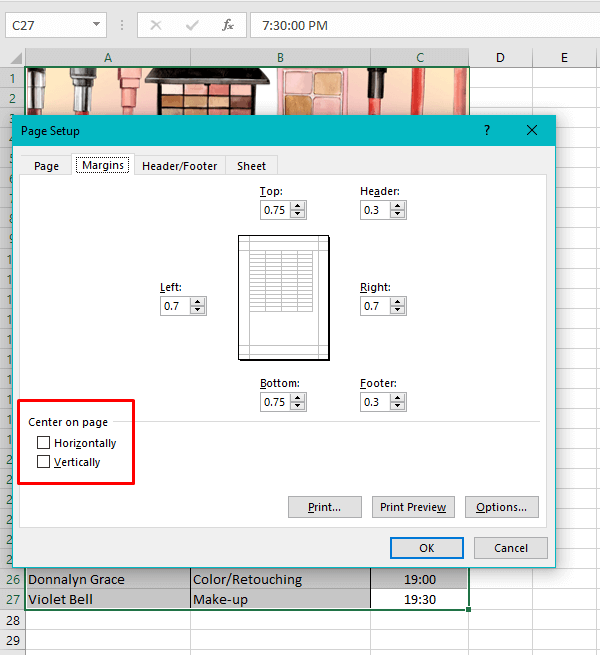Excel is a powerful tool for organizing and analyzing data, but sometimes the layout of your worksheet can be a bit distracting. One way to improve the appearance of your worksheet is to center it horizontally on the page. This can make it easier to read and give your worksheet a more polished look.
Centering an Excel worksheet horizontally is a simple process that can be done in just a few steps. By following these instructions, you can quickly improve the appearance of your spreadsheet and make it more visually appealing.
Center Excel Worksheet Horizontally
To center an Excel worksheet horizontally, start by selecting the entire worksheet. You can do this by clicking on the square between the row numbers and column letters, which will select the entire sheet. Alternatively, you can press Ctrl+A to select all cells.
Once the worksheet is selected, go to the Page Layout tab on the Excel ribbon. In the Page Setup group, click on the small arrow in the bottom right corner to open the Page Setup dialog box. In the Page Setup dialog box, go to the Margins tab.
Under the Margins tab, you will see an option for Center on Page. Check the box next to Horizontally and then click OK. Your Excel worksheet will now be centered horizontally on the page, making it easier to read and giving it a more professional look.
By centering your Excel worksheet horizontally, you can improve the overall appearance of your spreadsheet and make it easier to read and work with. This simple step can help you present your data more effectively and make your spreadsheet more visually appealing.
With just a few clicks, you can center your Excel worksheet horizontally and give it a polished look that will impress your colleagues and clients. Try this technique on your next spreadsheet and see the difference it can make!
In conclusion, centering an Excel worksheet horizontally is a quick and easy way to improve the appearance of your spreadsheet. By following these simple steps, you can make your data easier to read and work with, giving your spreadsheet a more professional look. Give it a try on your next Excel project and see the difference it can make!